Sending and Receiving Instant Messages
Text Formatting
To spice up your chat Messages, you may want to make some text formatting changes. You can make the formatting change before you type anything and the new style will appear when you begin typing.
| Menu/Button |
Function Description
|

|
The "B" icon represents bold text. You don't have to choose any words in your
message to change it bold, just click this "B" icon and your message become
bold. Click it again to change it back to normal text.
|

|
The "I" icon represents italic text. You don't have to choose any words in
your message to change it italic, just click this "I" icon and your message
become italic. Click it again to change it back to normal text.
|
|

|
The "U" icon represents underline text. You don't have to choose any words in
your message to change it underline, just click this "U" icon and your message
become underline. Click it again to change it back to normal text.
|

|
The color picker button is for choosing colors. You don't have to choose
any words in your message to change its color, just click this color block to
prompt a color-window and click the color you prefer.
|
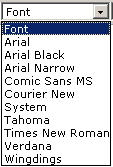 |
The font face drop-down set the font face. If a selection is active, the font
will be applied to it. You don't have to choose any words in your message to
set the font face, just click the font face you prefer.
|
 |
The font size drop-down set the font size. If a selection is active, the font
size will be applied to it. You don't have to choose any words in your message
to set the font size, just click the font size you prefer.
|
|