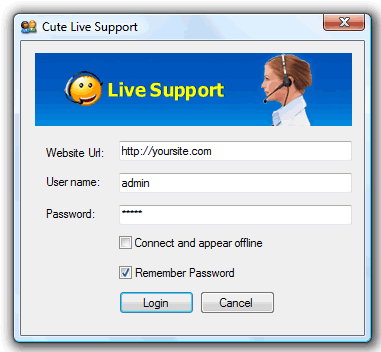Installing Cute Live Support
This guide shows the steps to install Live Support standalone application.
1. UNZIP
Unzip the zip file and create an application or virtual directory pointing it to the 'CuteLiveSupport\Web' folder (located in the archive).
2. SETUP DATABASE
- Run the "SQLScripts\CuteLiveSupport.sql" script against your SQL Server to create the necessary tables.
- Update the web.config to use your custom connection string.
<add key="ConnectionString" value="server=(local);database=CutePortal;uid=test;pwd=test"/>
3. SETUP Email/SMTP
Modify CuteChatMail.config file to use your custom email address and SMTP server.
4. SETUP Live Support Operator application
The Live Support Operator application (LiveSupportOperatorClient.msi) should be installed on all operator's machines.
5. LOG IN as an operator
Default username/password combination is "admin/admin".
When you initially open the program you will see the screen below:
- Web service Url: The Url of your website which contains
CuteSoft_client
folder.
- User name: The operator user name.
- Password: The operator password.
- Remember password: Check this box, if you want to save this password for
next login.
Important note about Web service Url
You must upload your CuteSoft_client folder to this exact location. For
example, if the folder is located at
http://yoursite.com/livesupport/CuteSoft_Client, then the URL here is
http://yoursite.com/livesupport. Incorrect URL can cause exceptions.
6. CREATE new operators and departments
Login as admin (default admin account:admin/admin) at http://yoursite.com/livesupport.
- Dashboard Panel: http://yoursite.com/livesupport/Manager.aspx
- Adding operators: http://yoursite.com/livesupport/ManageUsers.aspx
- Adding departments: http://yoursite.com/livesupport/ManageDepartments.aspx
- Adding administrators: http://yoursite.com/livesupport/ManageAdministrators.aspx
- CuteLiveSupport console: http://yoursite.com/livesupport/CuteSoft_Client/CuteChat/SupportAdmin/
|